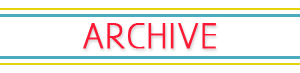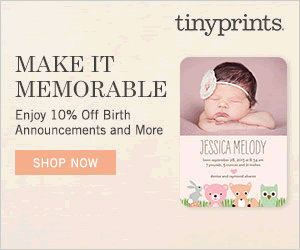(Image via Google)
(Image via Google)To go along with my post on Using Picnik in Google+ I thought I'd do a quickie post on how to make albums in Google+ that are private.
Sometimes you don't want the pictures you are editing to be public to your friends/circles. I am not a Google+ expert, heck, I just joined today! But, I did get a lot of questions on this subject and since I figured out how to make a private album, I thought I'd give you the step-by-step instructions on it.
1.) Log into Google+.
2.) On the left hand side of your screen is a picture of a camera. Hover over that, then choose select Albums.
3.) Click on the album of your choice.
4.) Above the pictures, and under the date, it will say "Visible To". Click the blue text next to it.
5.) Delete any circles, groups, friends etc that show there.
6.) Check the "lock this album" box.
7.) Hit save. Now it should read as "Visible To: Only You".
8.) Repeat with other albums.
From what I can tell, that should take care of making your album(s) private!
Wow, TWO techy posts from me in ONE day! Ha!





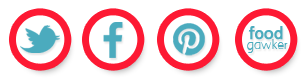



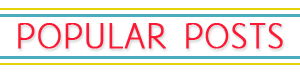

.JPG)